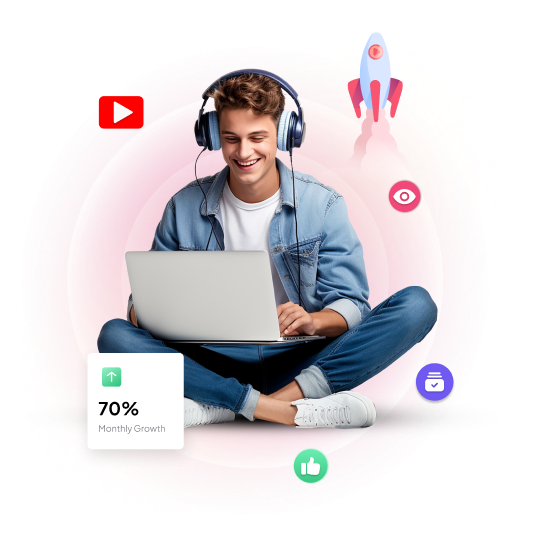How to View Your YouTube Comments: A Complete Guide
YouTube is one of the most popular platforms for sharing videos, whether for entertainment, education, or communication. Millions of users interact daily by posting comments under videos, creating a lively community for discussion and feedback. But what if you want to revisit your past comments? You may have shared an insightful opinion on a trending video, or you may need to edit or delete something you posted. This blog will guide you step-by-step on how to view your YouTube comments, ensuring you never lose track of your contributions on the platform.
In this guide, we will not only cover the steps involved but also provide some tips and insights to enhance your YouTube experience.
Why Should You View Your YouTube Comments?
Before we dive into the “how,” let’s first explore the reasons why you might want to check your past YouTube comments:
- Revisit Your Opinions: Perhaps you commented on a hot debate or an interesting topic and want to see how others responded to your point of view.
- Edit or Delete Old Comments: We’ve all been there — sometimes, a comment you made no longer reflects your thoughts, or you may have spotted a typo you’d like to fix.
- Track Interactions: You may want to follow up on conversations where you shared your opinion. Revisiting old comments can help you stay on top of ongoing discussions.
- Engagement Analysis: As a content creator or engaged viewer, knowing which types of videos or topics prompt you to comment may offer insights into your preferences and engagement behavior on the platform.
Now that we’ve highlighted the importance of checking your old YouTube comments, let’s walk through the various methods for doing so.
Step-by-Step Guide on How to View Your YouTube Comments
YouTube makes it relatively easy to locate your old comments. Here’s a detailed breakdown of the ways you can do this, both on desktop and mobile.
Viewing YouTube Comments on Desktop
Step 1: Log in to Your YouTube Account
First, you need to be logged into your YouTube account to view your comments. This is essential since your comments are tied to your Google/YouTube account.
Step 2: Go to the “History” Tab
Once logged in, navigate to the left-hand menu on your YouTube homepage. From here, click on “History.” This will show you your viewing history by default, but it’s also the gateway to accessing your comment history.
Step 3: Access “Comments” in History
In the “History” tab, you’ll see several options, including “Watch History,” “Search History,” and “Comments.” Click on “Comments,” and this will bring up a complete list of comments that you’ve made on various videos across YouTube.
Step 4: Browse Your Comments
Now, you’ll be able to see a chronological list of all the comments you’ve ever posted. You can scroll through them and, if necessary, click on the video links to revisit the context of your comments. You also have the option to edit or delete any comment directly from this screen.
Viewing YouTube Comments on Mobile (Android/iOS)
The process for checking your comments on a mobile device is slightly different but equally simple.
Step 1: Open the YouTube App and Log In
Open the YouTube app on your mobile device and ensure that you are logged into the correct account.
Step 2: Navigate to Your Profile
Tap on your profile icon located in the top right corner of the screen. This will open up a menu with several account-related options.
Step 3: Go to “Your Data in YouTube”
Scroll down the profile menu until you find the option labeled “Your Data in YouTube.” This option will take you to a page dedicated to showing all your activities on YouTube, including your comments.
Step 4: Find Your Comments
Once you’ve navigated to the “Your Data in YouTube” section, scroll down to the section labeled “YouTube Comments.” Clicking this option will show you a list of all the comments you’ve posted on the platform.
Alternative Methods to View Your Comments
There are a couple of other ways to view your YouTube comments, including third-party tools and browser extensions. Below, we’ll explore these options:
Use the YouTube Comment Viewer Tool
One method that many YouTube enthusiasts like to use is a YouTube comment viewer tool. These tools allow you to search, filter, and manage your comments across the platform in a more detailed way. This method is beneficial if you’re managing multiple channels or posting comments frequently.
Use Google MyActivity
Google’s MyActivity service stores all your data across Google services, including YouTube. To view your comments through Google MyActivity:
- Go to Google MyActivity.
- Filter by “YouTube Comments” in the “Activity Type” section.
- View a complete log of your YouTube activity, including comments.
This option is more advanced but offers more profound insight into your overall activity across Google services, including YouTube.
Tips for Managing Your YouTube Comments
Once you know how to view your YouTube comments, here are some extra tips to help you manage them more effectively:
- Engage Thoughtfully
Always engage thoughtfully when commenting on videos. Your comments can influence other viewers’ experiences and even catch the attention of the content creator. Thoughtful comments often generate more engagement, leading to potential replies and likes.
- Edit for Clarity
YouTube allows you to edit your comments, so take advantage of this feature. If you spot a typo or if you feel the need to clarify your thoughts after posting, editing your comment is a good idea.
- Delete When Necessary
Sometimes, it’s better to delete a comment. If you’ve changed your opinion on a topic or regret a particular comment, don’t hesitate to delete it.
Conclusion: Stay Connected with Your YouTube Experience
Learning how to view your YouTube comments is a helpful skill, whether you’re an avid commenter, content creator, or simply want to keep track of your interactions. By following the steps outlined above, you can quickly revisit, manage, and even edit your past comments.
Whether you’re using desktop or mobile, YouTube provides simple ways to ensure you remain engaged and in control of your activity on the platform.
By taking advantage of tools like the YouTube comment viewer and Google MyActivity, you can go beyond just viewing your comments and manage your interactions more effectively.
In the end, YouTube is more than just a platform for watching videos; it’s a community built around interaction. Your comments are a reflection of your engagement with the community, so knowing how to view, edit, and manage them ensures you stay connected with your YouTube experience.
Happy commenting!